quickly experience the voice synthesis workflow. Follow the steps below to complete your first API call.
1. Get API Key and Prepare Authentication
Supertone API uses API Key-based authentication.Sign up for the console and create a new service to immediately receive your API Key.
- Console URL: https://console.supertoneapi.com
- You can issue up to 3 API Keys per account, and revocation and reissuance are possible when needed.
- When making API calls, include the issued key in the
x-sup-api-keyheader.
2. Check Available Voice IDs
Voice ID is the key that determines which voice will read the text. You can check the voices available in your current account through the following three methods:2.1 Copy from Supertone Play
The easiest way to check voice IDs is to copy them from the voice library in Supertone Play. As shown in the example image below, clicking the ‘Copy voice ID’ button within each voice will copy that voice’svoice_id to your clipboard.
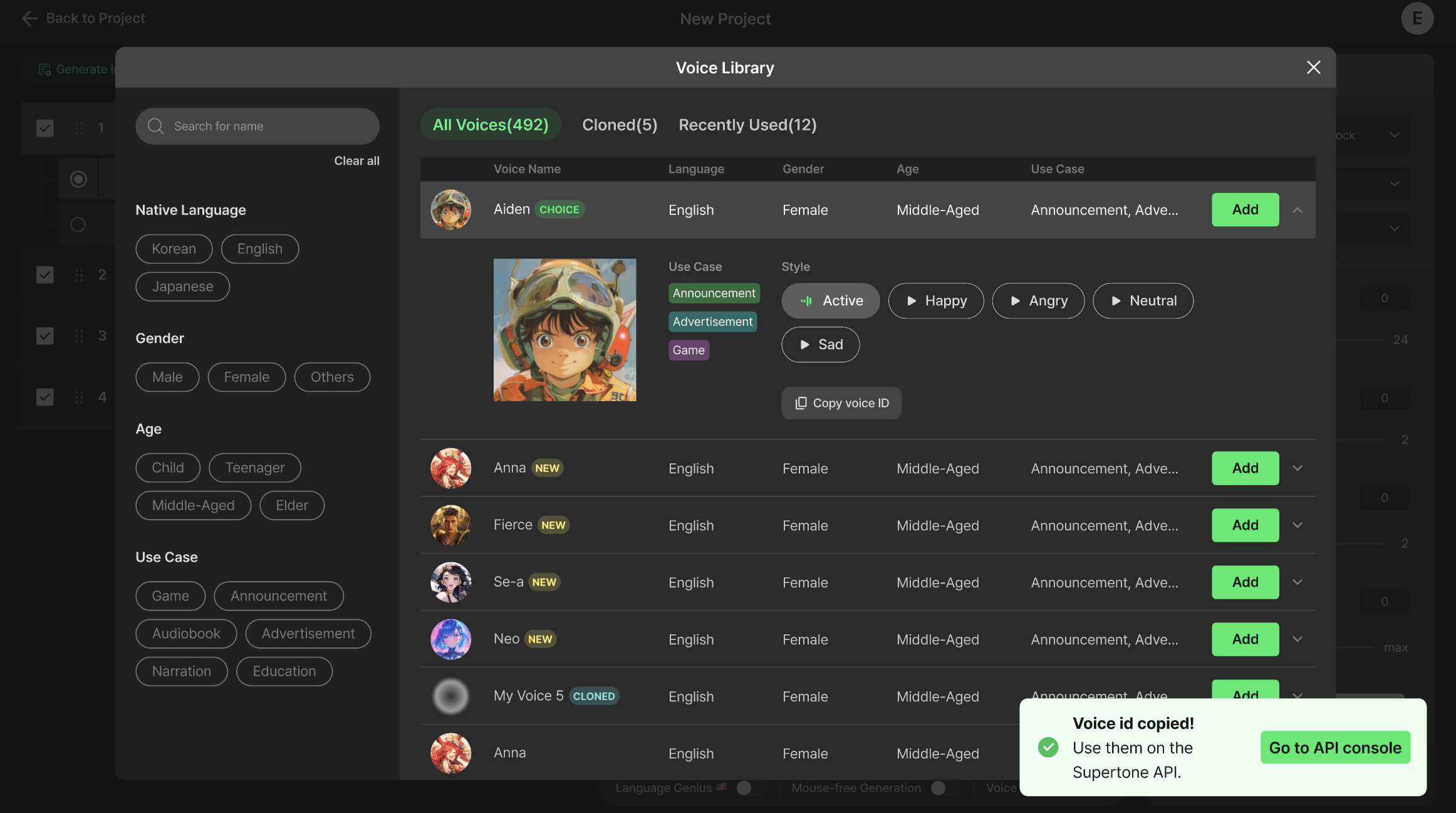
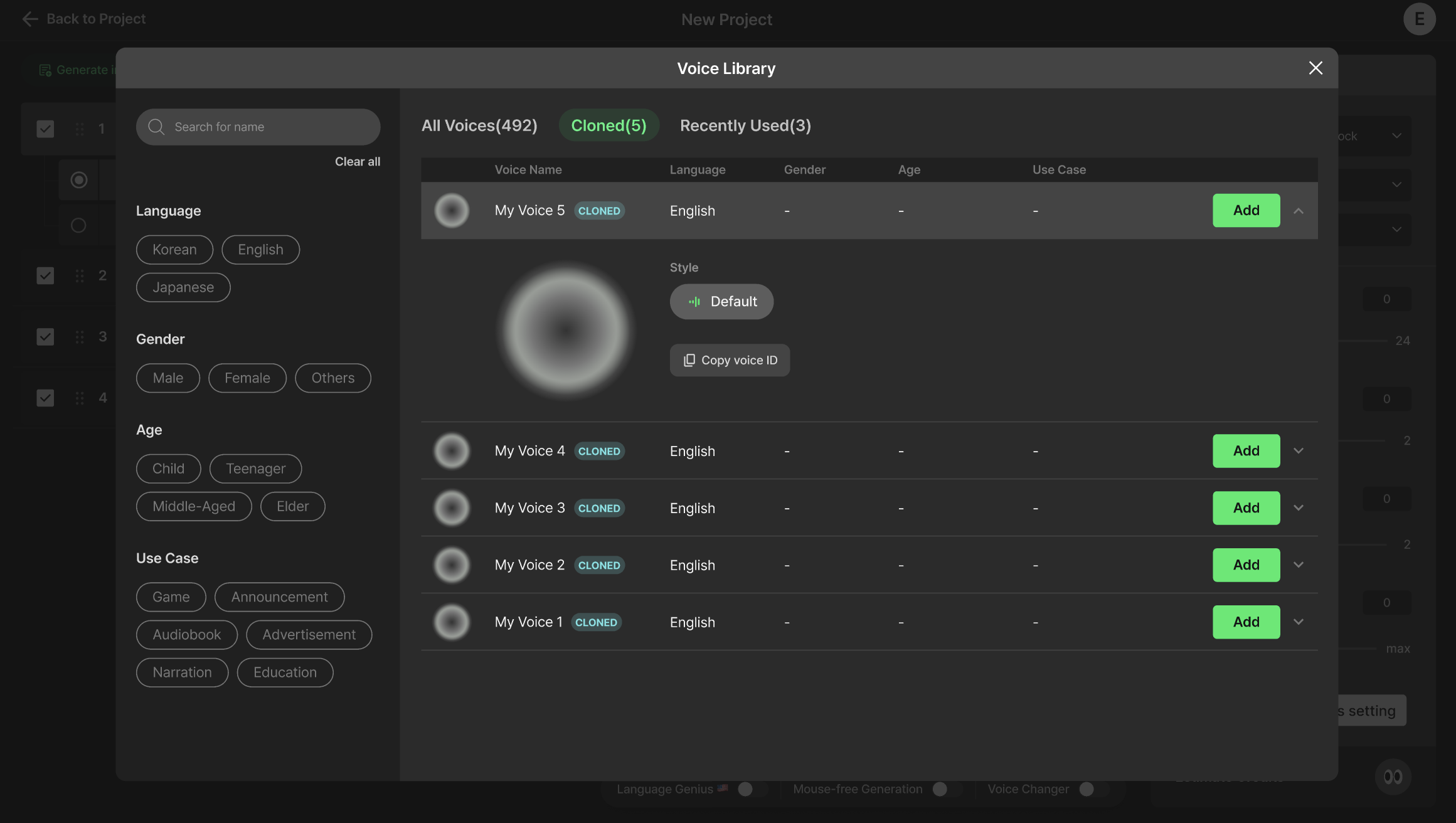
2.2 Check All Voices at Once
Using the GET /voices endpoint, you can retrieve a complete list of available voices without any conditions.2.3 Find Voices by Conditions
GET /v1/voices/search allows you to filter voices based on language, style, etc.- Example: Query only Korean voices with ‘happy’ style